|
Our servers support the following versions of FrontPage: 1997, 1998, 2000, 2002, 2003
|
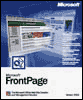 |
The following section will guide you through the setup of your FrontPage® hosting account with TeamMediaLLC.com and some general support questions.
- What is the extent of the support provided by TeamMediaLLC.com for FrontPage?
- Are FrontPage extensions installed on my site? If not how do i set this up?
- How do I publish my web site after I have installed the FP Extensions?
- I changed my password via the Control Panel and now I can't publish my website with the new password. It will allow me to publish with the old password. How do I correct this?
- Where can I find information and support on FrontPage?
1. What is the extent of the support provided by TeamMediaLLC.com for FrontPage users?
1. We will provide support related to the server maintenance and operation of the FP extensions.
2. We will also assist users in finding resources so that they can maximize the servers resources as well as enjoy their web experience.
We have provided the following information as a courtesy. Should you need further assistance with FrontPage 2000, go to Microsoft.com
2. Are FrontPage extensions installed on my site? If not how do i set this up?
FrontPage extensions are not intially installed on your account. You must go to your Control Panel and activate them.
3. How do I publish my web site after I have installed the FP Extensions?
Publishing with Microsoft® FrontPage® 2000
Open your FrontPage Web
The first thing you want to do when you open your FrontPage Web is to make sure your home page is named "index.htm". When you publish, you will be prompted to overwrite the existing index file placed in the directory as a welcome page by TeamMediaOnline.
NOTE: If you choose to name your home page "index.html", "default.htm", or "default.html", you must delete the existing "index.htm" file in order for your home page to load when a browser opens your web site.
Make sure that all files in the FrontPage Page view are closed.
From the main menu, select File > Publish Web.
-or-
On the Standard Toolbar* click on the Publish Web button.
|
|
Web Location
In the Publish Web dialog box enter your domain name in the Specify the location to publish your web to field. If your domain name registration or transfer has not been processed, you may insert the numerical IP address that was assigned to you in your account activation letter.
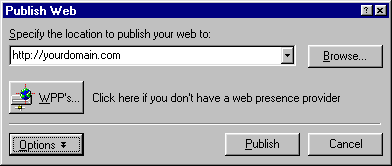
If you have previously published the web, FrontPage will display all previously used domain names in the drop-down window. You can also use a Browse button to select more locations for publishing your web.
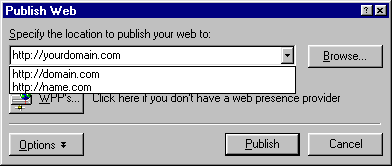
If you are publishing to a FrontPage subweb**, you will insert the subweb name in this field. For example, if your subweb name is 'fred', then the location to publish to would be "http://yourdomain.com/fred". (Please note that we have to create subwebs for you. Submit the subweb form and TeamMediaOnline Tech Support will inform you via email once the subweb is in your directory.)
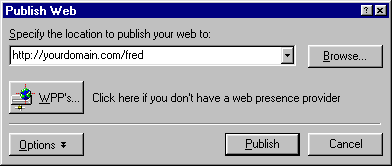
|
|
Options
Click on the Options button on the bottom of the Publish Web dialog window to expand the list of options.
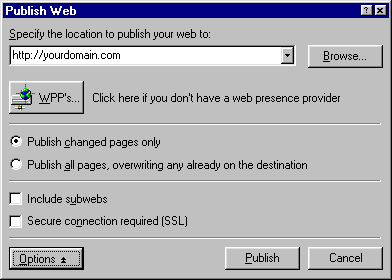
If you have previously published the site, choose one of the options for the pages that you have changed. If you are using the FrontPage navigation feature we recommend you choose Publish all pages, overwriting any already on the destination. This way you insure that the web navigation between pages will be changed appropriately.
Select Include subwebs option if you have any in your web and you wish to publish them to your domain name. All files and folders of the subwebs in the current web will be published recursively, in addition to the files and folders of the current web.
SSL...
|
|
-
Click on the Publish button.
You will then be prompted for a Username and Password, which were confirmed in your TeamMediaOnline account activation email.
Publishing
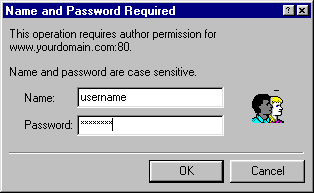
At that point, your web will begin publishing to your domain.
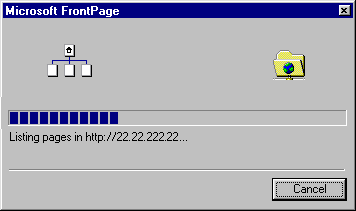
While you are publishing, FrontPage will prompt you with a screen that asks you if you want to replace the existing "index.htm" file. Click "YES", and the existing index.htm will be overwritten.
If you have previously published your web and then modified some of the existing files or images, FrontPage will prompt you with every file that you've changed unless you specify overwriting feature in the Options.
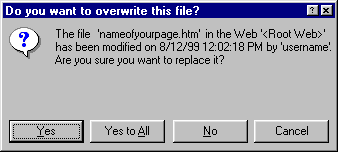
|
|
-
When the publishing process is complete, this dialog box will appear:
Web site published
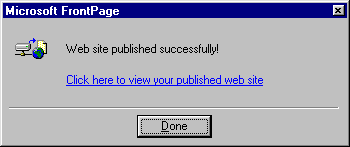
4. I changed my password via the Control Panel and now I can't publish my website with the new password. It will allow me to publish with the old password. How do I correct this?
You must sync your passwords with FrontPage and the control panel. Since you using FrontPage extensions you can do one of two things: Change your control panel password to match that of your FrontPage or vice versa. Here is how you go about changing your FrontPage password:
NOTE: Changing the Control Panel password does not change the FP password.
When the FTP/SSH/CP password is changed for an account, the user name and password must be changed manually in the FrontPage program. Log onto the subweb with the old password to make this change.
----------------------------------------------------------------------------------
To change the user and password for FrontPage login:
Go to the FP menu:
1. Click: Tools->Permissions
[Tools->Security in FP2000]
2. Add:
Name, Password
3. click "Administer, author and browse.." radio button
4. Click "Apply" and then "Ok".
##############################
To change the password:
Click: Tools->Change Password
[Tools->Security->Change Password in FP2000]
Type in old password, then new
################################
Remember to also update your password in your FTP program and also note that passwords are case sensitive.
5. Where can I find information and support on FrontPage?
Microsoft® FrontPage® version 2002 FAQ
Microsoft's FrontPage® version 2002 Support

